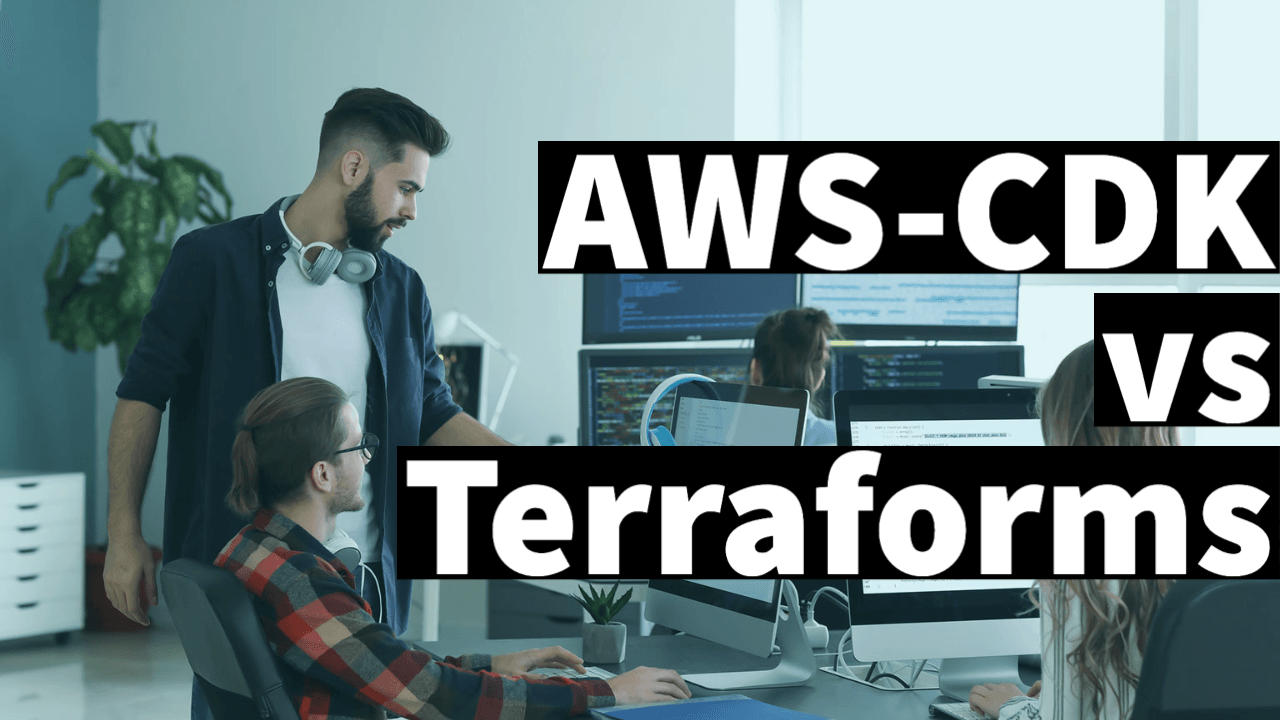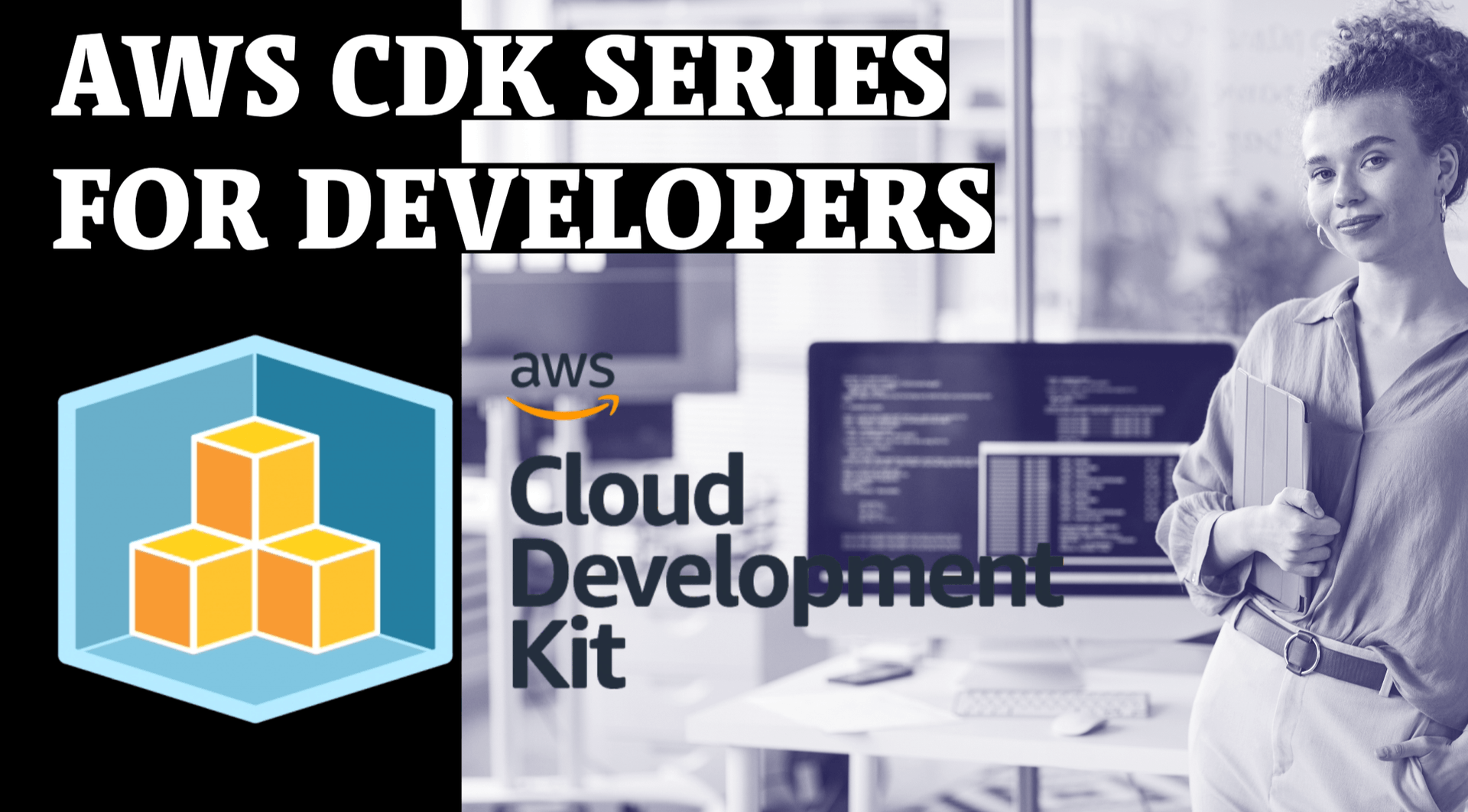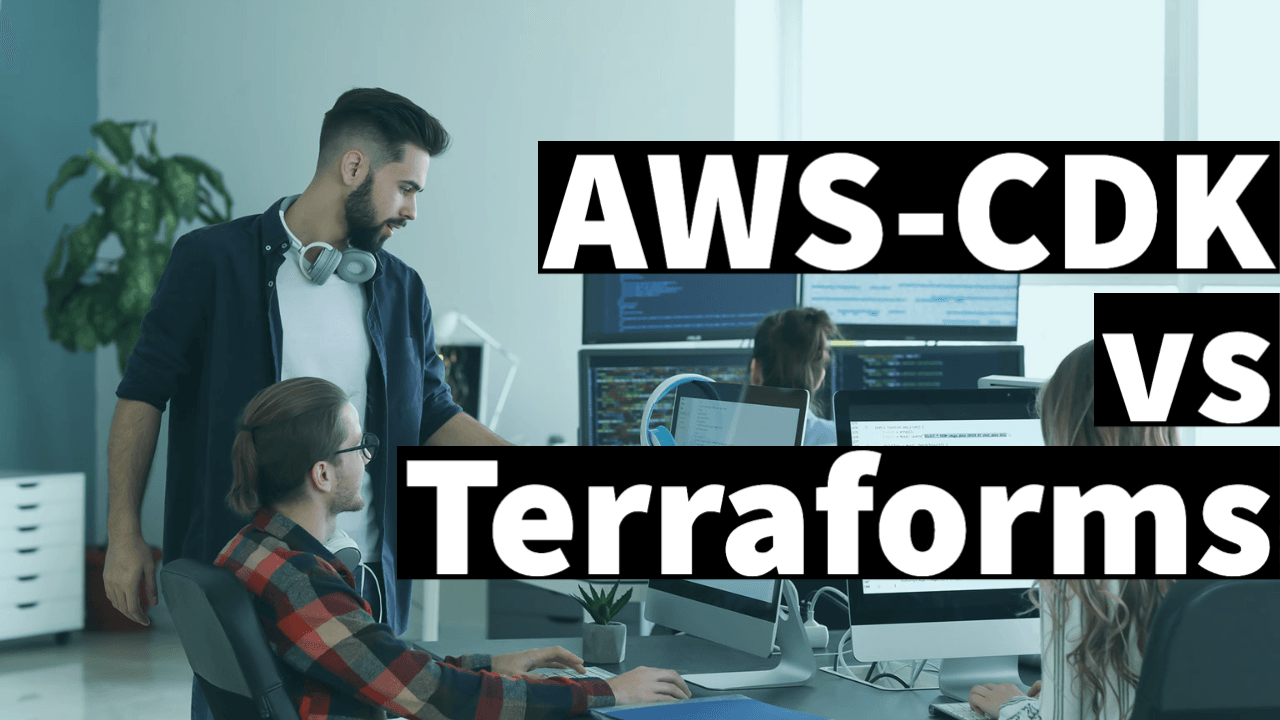
what is aws cdk and how it differs from terraforms
AWS CDK (Cloud Development Kit) is an open-source software development framework provided by Amazon Web Services (AWS) that allows you to define your cloud infrastructure using familiar programming languages. It enables you to define your infrastructure as code (IaC) using languages such as TypeScript, JavaScript, Python, Java, and C#. The CDK provides a higher-level abstraction compared to traditional infrastructure-as-code tools.
Here are some key aspects of AWS CDK and how it differs from Terraform:
-
Language Choice: AWS CDK allows you to define your infrastructure using programming languages such as TypeScript, JavaScript, Python, Java, and C#. This allows developers to leverage the full power of their chosen programming language, including code reuse, libraries, and IDE support. Terraform, on the other hand, uses its own declarative language called HashiCorp Configuration Language (HCL), which has a syntax specifically designed for defining infrastructure.
-
Object-Oriented Abstractions: The AWS CDK introduces the concept of constructs, which are reusable, composable building blocks for defining AWS resources and infrastructure components. CDK constructs represent AWS resources, and you can create your own custom constructs to encapsulate reusable patterns or complex infrastructure components. This object-oriented approach enables code modularity and allows for more sophisticated logic and customization. Terraform, in contrast, uses a declarative approach where resources are described using configuration files without the ability to create custom abstractions.
-
Familiar Programming Paradigms: With AWS CDK, you can leverage the programming language’s capabilities, including loops, conditionals, and functions, to dynamically define your infrastructure. This makes it easier to generate infrastructure components based on dynamic conditions, use loops to create multiple resources, or use logic to define complex dependencies. Terraform has limited support for dynamic logic, and its configuration files are typically static and declarative in nature.
-
AWS Service Integration: AWS CDK provides higher-level constructs that directly map to AWS services and their specific configurations. These constructs encapsulate best practices, defaults, and integrations with AWS services, making it easier to define AWS resources with correct configurations. Terraform also provides modules for reusable configurations, but they are typically community-driven and may require additional effort for integration with specific AWS services.
-
Ecosystem and Community: Both AWS CDK and Terraform have active communities and ecosystems. The AWS CDK offers AWS Construct Library, which provides pre-built, reusable constructs for many AWS services, helping developers accelerate their infrastructure development. Terraform has its own registry with modules contributed by the community, offering reusable configurations for various platforms and services.
Overall, the AWS CDK and Terraform are both powerful tools for infrastructure-as-code, but they differ in their approach and language choice. AWS CDK provides a more programmable and object-oriented approach, leveraging familiar programming languages, while Terraform focuses on a declarative configuration language. The choice between them depends on factors such as the complexity of your infrastructure, your preferred programming language, and your familiarity with the tools and their ecosystems.
How to setup terraforms
To set up Terraform to create an EC2 instance, you need to follow these steps:
-
Install Terraform: Download and install the Terraform CLI from the official Terraform website (https://www.terraform.io/downloads.html). Choose the appropriate version for your operating system and follow the installation instructions.
-
Set up AWS Credentials: Ensure that you have your AWS access key ID and secret access key available. You can obtain these credentials from the AWS Management Console. Set the credentials as environment variables or configure them using the AWS CLI by running
aws configure. -
Create a Terraform Configuration File: Create a new file with a
.tfextension, such asmain.tf. This file will contain your Terraform configuration. -
Configure the AWS Provider: Inside the
main.tffile, add the following code to configure the AWS provider:
provider "aws" {
region = "us-west-2" # Replace with your desired AWS region
}Make sure to replace "us-west-2" with the AWS region where you want to create the EC2 instance.
- Define the EC2 Instance Resource: Add the following code to define the EC2 instance resource:
resource "aws_instance" "example" {
ami = "ami-0c94855ba95c71c99" # Replace with your desired AMI ID
instance_type = "t2.micro" # Replace with your desired instance type
tags = {
Name = "Example Instance"
}
}Modify the ami and instance_type values according to your preferences. The tags block allows you to add custom tags to the EC2 instance for easier management.
- Initialize the Terraform Configuration: Open a terminal or command prompt, navigate to the directory containing your Terraform configuration file (
main.tf), and run the following command:
terraform initThis command initializes Terraform and downloads the necessary provider plugins.
- Preview the Changes: Run the following command to see a summary of the changes Terraform will apply:
terraform planReview the output to ensure that the resources to be created match your expectations.
- Apply the Changes: To create the EC2 instance, run the following command:
terraform applyReview the changes that Terraform plans to apply, and when prompted, enter “yes” to confirm and create the EC2 instance.
Terraform will provision the EC2 instance based on the configuration provided. You can check the Terraform output to see the details of the created resources.
Remember to clean up the resources when you no longer need them by running:
terraform destroyThis will remove the created EC2 instance and any associated resources.
Make sure to have your AWS credentials properly configured and permissions set to create EC2 instances using Terraform.